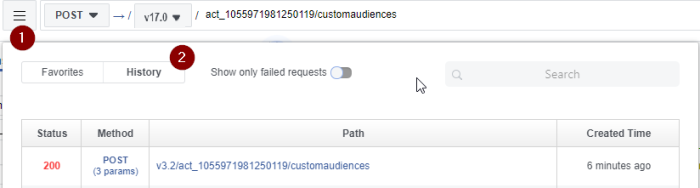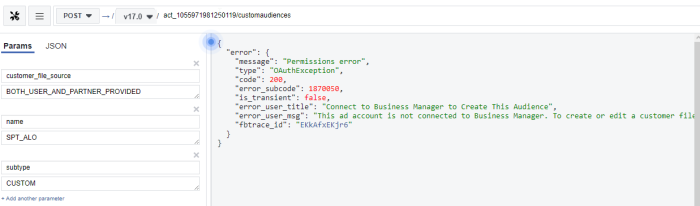"When I'm trying to use the Meta Custom Audience interface, I'm getting a Meta authentication/permission error. How can I debug this?"
When you are admin of the app that has been created, you can use the Meta Graph explorer to debug the issue.
Note that this can only be done by the admin, developers or testers of the app.
- Open Campaign and make sure that you have a recent failed record in the Custom Audience interface table that has been processed (with an error).
- Open the Meta Graph Explorer.
- Take your Access Token that you have used to configure your interface and paste it in the Graph Explorer in the 'access token box'.
- Select the correct Meta app from the drop-down for this access token.
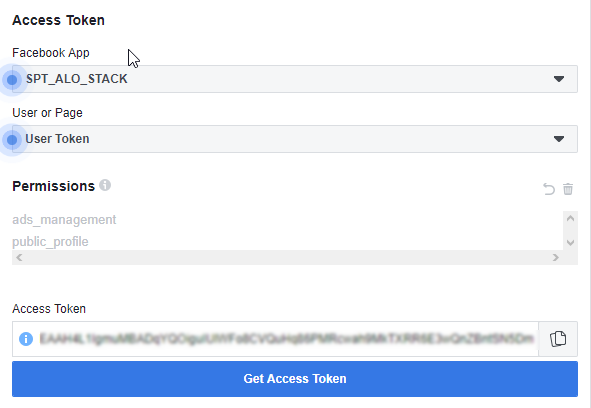
- Now you will have access to the API calls that are made to your app using your access token.
You can click the overview button(1) and then select the history overview(2).
Here you will see that your most recent call to this app has failed. This should be the last record that failed in the Custom Audience interface.
- Click on the 'Path' to load this call in the Graph Explorer and press Submit to execute the call.
You should now be able to see an error message that makes more sense then the generic authentication/permission error.
Common issues and how to solve them
- Issue : "You are calling a deprecated version of the Ads API" :
Solution : When a channel endpoint that is called by the interface is no longer supported by Meta , you will have to update the interface or Marigold needs to implement changes where needed.
- Issue : "Facebook.FacebookOAuthException: Permissions error -> Connect to Business Manager to Create This Audience" :
Solution : The ad account is not connected to Business Manager. To create or edit a customer file Custom Audience, your admin needs to connect this ad account to a business account.
1. Go to Business Settings.
2. Click Accounts and click Ad Accounts.
3. Click + Add.
4. Choose one of the 3 options: Add Ad Account, Request Access to an Ad Account or Create a new ad account.
5. If you choose to request access or add an ad account, enter the ad account ID. Learn where to find the account ID.
- Issue : "Facebook.FacebookOAuthException: Permissions error -> Connect to Custom Audience Terms Not Accepted" :
Solution : You'll have to accept the remaining Terms before being able to continue. (ad_manager custom audiences)
- Issue : "(#2) Service temporarily unavailable" :
Solution : The ad account you are using is not connected to the Meta App. Check the settings of your Facebook App and see if the ad account id is defined in there.
- Issue : "(OAuthException - #190) Error validating access token: The session is invalid because the user logged out" :
Solution : Generate a new token.